Table of Contents
- Introduction
- What is CPU Rendering?
- What is 3D Modeling?
- What is GPU Rendering?
- GPU vs. CPU Rendering
- Best Individual Hardware Parts for 3D Modeling and Rendering: Explained
- Opt for Intel’s i9 14900K for Active Work
- Threadripper 7960X 7970X 7990X is the Answer for Less Active Processes
- Best Graphics Card for 3D Modeling and Rendering
- Best GPU for Viewport Performance
- What Type of RAM is Excellent for 3D Modeling and Rendering?
- A Note on Ram Kits
- Why Is It Important to Choose the Best Motherboard for 3D Modeling and Rendering?
- Choosing the Storage for 3D Modeling and Rendering
- About PCI-E-Lanes
- Top-class Monitor for 3D Modeling and Rendering
- Excellent Power Supply for 3D Modeling and Rendering
- Building a Computer for 3D Rendering
- Top PC-Build Recommendations at Unique Price Points
- Best Computer for 3D Modeling and Rendering. Intel. Budget: $3000
- Best Computer for 3D Modeling and Rendering. AMD. Budget: $4000
- Best Computer for 3D Modeling and Rendering. Intel. Budget: $5500
- Best Computer for 3D Modeling and Rendering. Intel. Budget: $12000
How to Build or Buy the Best Workstation Computer for 3D Modeling and Rendering in 2025? (updated)
Choosing an outstanding computer for 3D modeling and rendering can be challenging. Not only will you have to ensure that it has adequate RAM, but it also needs to have a specific number of cores and threads to be a real monster in processing images.
In general, rendering can be performed through CPU rendering or GPU rendering. It is, however, essential to keep in mind that both processes have entirely different use cases.
In this article, we will take an in-depth look at the difference of processes, its benefits, and the best workstation computers for both GPU and CPU rendering. Keep scrolling to find out an excellent computer for your budget.
Generally, CPU rendering is the process of generating an image through computer software. Primarily, its rendering process is dependent upon the cores of the device.
This is because it utilizes all of the CPU cores in encoding videos or even rendering 3D animations and images. Bear in mind that the CPU cores will dictate the speed of the rendering process regardless of the clocking rating of these cores.
During the CPU rendering process, the render engine will designate a specific receptacle to every core in the processing unit. Every single core will render its receptacle and subsequently gets a new receptacle the moment it is done rendering the old one.
Nonetheless, CPU rendering is only ideal for devices with multi-core CPUs because it can handle multiple threads. Having a multi-core CPU is also essential in rendering on lower frequencies.
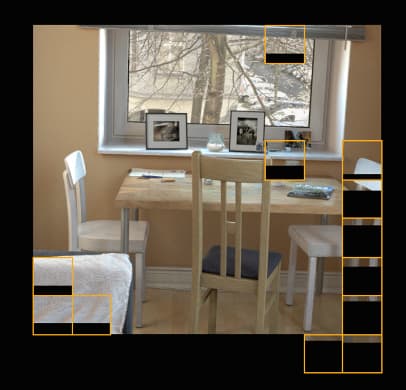
Dissimilar to rendering, 3D modeling is an active working process that develops a representation of an object in three distinct dimensions through distinguished software.
In most cases, the representation of 3D modeling is primarily done through one CPU core and interaction with a 3D program. Among the most popular to represent models in a 3D modeling process is through polygonal modeling, curve modeling, and digital sculpting.
Dissimilar to CPU and GPU rendering, 3D modeling is unable to discharge specific process to other cores. In other words, having a significant amount of cores won’t affect the speed of your modeling. Interestingly enough, it also does not quicken the speed of your viewport.
To succeed in 3D modeling, you need to have a workstation CPU that has a superior clock speed.
CPU overclocking can help unlock the hidden performance of your device in working on computer animations or operating a CAD workstation. In a nutshell, a CPU that is capable of handling a higher clock will always outdo a high-core CPU.
It is, however, essential to take note that there is a proportional trade-off between clock speeds and CPU cores because of heat and power consumption limits.
In simplest terms, a CPU with more cores will usually clock at lower rates. Faster clocking, on the other hand, can be done using fewer CPU cores.
In relation, it is also essential for the CPUs to follow specific thermal regulations. Always remember that a CPU with more cores requires a lot of power. Subsequently, lots of energy can result in unacceptable levels of heat that could potentially damage your RAM, motherboard, GPU, and CPU.
While Intel and AMD have found some ways to compensate for these tradeoffs, major CPU marketers still were unable to improve upon this. Nonetheless, there are numerous features that help ensure thermal, and power limits are reached.
Among these features include Intel’s turbo boost technology which can systematically overclock depending on the quality of cooling. What turbo boost does is that it dynamically controls and adjusts the processor’s operating efficiency to stay within the predefined limit of temperature and power consumption.
It should be noted, however, that the increased clock rate of turbo boost is only limited to the power and thermal limits of the processor. The Turbo boost will clock two cores back down the moment these limits are met.

Perhaps the most significant advantage of GPU rendering is its ability to initiate the rendering process. Bear in mind that a single GPU renderer can outperform 20 CPUs thanks to its considerable amount of processors.
Also, GPU rendering comes with complete flexibility as users can immediately upgrade their systems based on their needs. In addition to that, it also enables GPU artists to produce top-notch designs without the cost of CPU rendering farms.
Best of all, GPU uses graphics card so that users can easily make changes and save time compared to rendering with CPUs.

As stated above, there are some significant differences between CPU and GPU rendering that everyone needs to be aware of before purchasing a new workstation or computer for 3D rendering and modeling.
It is essential to note that almost every 3D computer program has an in-built CPU render engine. Just recently, GPU renders engines like FurryBall, RedShift, V-RAY RT, and Octane have managed to overtake the popularity of CPU render engines.
This is because of the uncanny ability of GPU render engines to not only a faster but also enable interactive previews during the process. The shows of the project alone enhance and expedite the work of 3D artists because it allows them to edit and adjust as necessary.
More often than not, beginners are told to begin rendering 3D projects on the CPU before switching to third-party GPU render engines. It is, however, likely that this trend will change with the rise of render engines that do not rely on third-party plugins.


The importance of choosing the best hardware components for 3D modeling and rendering cannot be muted. As 3D rendering and visualization continue to evolve, the overwhelming number of hardware options can build anxiety for those looking to break into the profession.
In this section, we will take an in-depth look at some of the best hardware parts you’ll need to have to ensure a positive rendering experience. In choosing the best hardware, it is essential to consider that the results may differ depending on the software you will be using.
One of the prime indicators of a high-speed CPU is the Cinebench Single-Core Benchmark, which is classified into two specific categories, such as single-core score and the multi-core score. These scores provide everyone with an idea of the speed of the CPU in different types of workloads.
The single-core score indicates the responsiveness and snappiness of the processor on a few cores. Multi-core score, on the other hand, displays the speed of the CPU in multi-core optimized assignments like CPU rendering.
If you are mainly using the software for active work such as animating, texturing, lighting, sculpting, and modeling, it is best to opt for a CPU that has higher clocking speeds. This helps sustain the operational stability of hardware parts at accelerated speeds.
Intel’s i9 14900K is among the top CPUs for these processes. It is geared with eight cores along with 5.1 GHz turbo boost and clocks at 3.2 GHz.
If you have a reasonable budget, opt for AMD’s Ryzen 9 7900X. It is packed with 12 cores, making it an excellent in multi-core rendering, painting, sculpting, and texturing 3D models.
Other than the Ryzen 9 7900X, AMD’s Ryzen 7 7800X. or Intel’s i7 12700K are also a right choice for busy work.

Meanwhile, high-core-count hardware is ideal for less active work.
One of the best options in the market right now is AMD’s Threadripper 7960X which provides users professionals with top-notch desktop access to the most compute horsepower available in a CPU socket.
For less than $1,800, the Threadripper 7960x is brimming with 48 threads and 24 cores that offer solid generational performance.
Moreover, it is also 0.3 to 0.8 GHz quicker than its predecessor 5970WX and delivers about 25% more performance in single core operations and about 80% more performance in multi-core operations.
Other AMD hardware you can use include the 3970X and the 3990X which are made up of 32 and 64 cores. Intel’s i9 10900X, 10920X, 10940X, and 10980XE are geared with 10 to 18 cores but come with a hefty price tag.

It is no secret that GPU rendering engine like RedShift, V-RAY RT, Cycles, and Octane are becoming more popular. This is why it important to choose the best graphics card to ensure the quality of the rendered images.
A top-caliber graphics card is easy to recognize. It is made up of a considerable amount of memory and has a fast processor. Interestingly enough, GPU does not rely on the CPU for operations and processes related to graphics.
One of the top indicators of a good graphics card is its frame rate per second. The frame rate will define the number of completes the card show in every second.
Additionally, the graphics card also makes a huge difference in reducing your total system memory. This is because a graphics card has its memory to store all graphics-related documents.
For people who do a lot of 3D graphic works, it is highly recommended to choose NVIDIA GPUs to achieve appropriate rendering speeds.
Among the best GPUs include the NVIDIA RTX 3090, NVIDIA RTX 3080 Ti, NVIDIA RTX 3080, and NVIDIA RTX 3070.

Often times, the processor is usually the problem in having a quick viewport performance. It is essential to keep in mind that the aforementioned GPUs have the same capabilities in terms of viewport performance.
This is primarily because the GPU has to wait for the CPU to complete its tasks before it can start working again. Keep in mind that GPU computes slower in 3D applications than it takes for the CPU to update deformers, meshes, and other properties.
With that taken into consideration, it is essential to opt for the NVIDIA RTX 3090 if you rely mainly on Reflections, Anti-Aliasing, In-Viewport SSAO, and AO to ensure a quicker viewport.
Besides that, you can also choose the NVIDIA RTX 3080 for 3D modeling and rendering thanks to its superior GPU render value. Plus, it is also quick enough to handle any challenges that are related to the viewport.
It is, however, essential to remember that a high-clocked CPU will make a more significant difference, especially if you only use a few high-poly RAW meshes and don’t have any modifiers to support. This is because your workstation only needs to update the viewing instead of its underlying structure.
Having sufficient RAM in your system enables your device to store a significant amount of information. Likewise, it also gives you the green light to perform multiple tasks at once, therefore, hastening your workflow.
However, in 3D rendering and modeling, RAM speeds are typically ignored because it makes little difference in the performance. This is why sometimes it makes no sense to replace a DDR4-3000 RAM with an expensive DDR4-4166 RAM.
Even though there are plenty of brands to choose from, it is advisable to opt for a RAM that will fit with your use case. For 3D artists that work on a vast number of polygon counts, it is appropriate to select RAM that has at least 32GB of RAM.
While 16GB of RAM can be good enough for starters, lack of memory space might occur sooner than later. Meanwhile, artists who are adept at sculpting or working on high-poly meshes and utilize a plethora of large compositions or have convoluted scenes should go for a 64GB of RAM.

In buying a RAM, always buy the full amount in a single RAM kit together. This ensures that the modules are pre-tested and will work well together.
Among the primary reasons why RAM in different kits differs from each other because they can be built in different factories using distinct silicons. For best results, it is always desirable to have the RAM pre-tested before using it.
As the name suggests, the motherboard is a mother lode of everything when it comes to 3D rendering and modeling. It is a section that links all of your hardware parts together. Through the motherboard and the attached power supply, computer parts such as the hard drive, graphics card, RAM, and the CPU all received power.
While the motherboard does not affect the overall rendering performance, you should see to it that it has all the essential features you need. To ensure a smooth-sailing experience, it is crucial to evaluate the following features.
- Memory: Several chipsets or motherboards have limited capabilities in terms of RAM slots and the memory it supports. Always ensure that it can handle the amount of RAM you want to avoid inefficiencies.
- NVME Drive Compatibility: Make sure that your motherboard support M.2 PCIe drives. The M.2. The format is specially designed to replace a wide range of specific devices. It requires little power and is usually unable to be upgraded by users.
- Motherboard Size: Picking the right PC motherboard to go with your CPU can be a daunting task. As a general rule of thumb, it is recommended to use motherboards that fit inside the case of your computer.
- Type of CPU Sockets: Unique CPUs need unique sockets. The primary determinant between CPU sockets is where and how they connect to your motherboard.
- Maximum Number of GPUs: Different motherboards have a specific amount of GPUs and PCIe slots. Choosing a motherboard that accommodates the amount of GPUs you need is crucial in 3D modeling and rendering.
Always consider the speed in choosing the best storage for 3D modeling and rendering. Remember that storage speeds assume a critical part during the loading and saving of your scene documents as well as loading and storing of your assets, textures, and references.
Also, it is responsible for the seamless swapping of documents from RAM to disk and the launch of your software. Usually, it is a good idea to choose a high-end drive with an auto save feature to store your scenes quicker.
On the other side of the coin, a lightning-quick disk will do little to improve performance the moment the scene is stored into the RAM. This is why it is advisable to choose a SATA SSD like Samsung 870 EVO to handle your scene files and save money. For added performance, choose a PCI-E M.2 SSD like Samsung 980.
If your primary discs suffer from a breakdown, it is always best to opt for a larger hard disk drive. A massive HDD will perform periodical backups to save essential information related to the project.

If your graphics card only offers 16 PCIe-Lanes, it is best to use a Z690 chipset which can create 28 additional PCIe lanes. This allows you to use SATA Drives and NVME SSDs.
Keep in mind that the chipset lanes linked to the CPU using a DMI link only has four PCIe lanes that have a space of about 4GBs.
This could create a problem, especially if your NVMe SSD can read and write faster than 2GB per second and continuously transfer vast amounts of data from one of your NVMe SSDs to a second SATA drive.
While that type of sequential read or write is possible, rarely, users can always be reading and writing sequentially for such sizable files. In most cases, users will just be reading or writing randomly and much smaller files.
Except for the graphics card and the memory, everything is linked to those 28 chipset PCIe lanes. The PCIe lanes, on the other hand, are also interconnected to the CPU using the DMI link which is about 4 PCIe lanes wide. This includes everything plugged into the motherboard, including LANs and USBs.
It is, however, essential to note that the PCIe lanes from the chipset to the CPU are rarely used. Instead, these lanes serve as highway tunnels to manage traffic.
It also allows you to attach over 28 PCIe lanes such as SATA, HDDs, SSDs, Ethernet cables and USBs to the components of the chipset. Keep in mind that it will only use bandwidth and connect to the CPU as needed.
Using all components at maximum speed simultaneously may create bottlenecks. In that case, users must turn towards HEDT platforms like sTRX4 or LGA 2066 and not mainstream like 1700 or AM4 to ensure proper operation.
The size of the monitor is essential in image synthesis. It is advisable to choose an IPS panel because it has better contrast and color compared to a TN panel.
For people who spend several hours staring at their monitors, a non-glare or matte monitor such as a Full HD 1920X1080 screen would be a great option. This will prevent pesky reflections that may interrupt you during rendering.
If you are working on high resolution images and 4K films, consider using monitors like Dell UltraSharp U2720Q with resolutions of 3840x2160. This ensures that your software windows, references, and footage fit in the screen.
In choosing a power supply, it is always advisable to opt for something that has sufficient wattage. A regular build that has at least 400 to 500 watt an extra 250 watts for every additional GPU is recommended.
Some of the best PSU brands include beQuiet, Seasonic, and EVGA.
Developing your PC for 3D rendering can significantly uplift graphics performance. Always keep in mind that the best PC for 3D modeling and rendering is something that has faster load times and won’t break the bank.
Performance: Good
Similar to the AMD architecture, the Intel build features a case that is quiet and minimalistic but professional.
It is, however, essential to use a CPU like Intel i9 12900K to enjoy the top-class single-core performance. This ensures that your CPU reaches maximum speed levels when it comes to the performance of your active-work and viewport.
For processes that need extreme overclocking, it is recommended to make use of a cooling solution such as AiO CPU to avoid detrimental PC damage.
 BIZON V3000
BIZON V3000Intel Core i9-12900K 16 Cores Overclocked Rendering Workstation Computer
More detailsPerformance: Good
While this $4000 AMD build only have little features for active performance tasks like animating or 3D modeling, this architecture has been proven to generate extreme CPU rendering performance.
Since the build is primarily focused on CPU rendering, it is essential to note that other components like the graphics card and the storage are economical compared to a Threadripper CPU which has 32 cores.
You can also add a 64GB RAM to handle all the scenes, but it is advisable to downgrade to 32GB if you want to save money.
 BIZON X5000
BIZON X5000AMD RYZEN Threadripper 3990X 3D Rendering Workstation PC – Up to 64 Cores
More detailsPerformance: Best
 BIZON V8000
BIZON V8000Dual Intel Xeon Scalable CPUs – Quad GPU CUDA Render Workstation PC – Up to 4 GPU, Up to 56 Cores CPU
More detailsPerformance: Extreme
This Intel can be mixed with a solitary consumer mainboard and a high-end CPU to ensure maximum workstation performance. Making this create a bit unique with the options mentioned above is its ability to provide a plug and play a concert when it comes to GPU rendering.
Nonetheless, this architecture is a tad expensive. Bear in mind that this build needs four graphics cards and requires a motherboard with 4 PCI-E slots such as the Asus WS X299 Sage Motherboard.
Certain graphics card such as the NVIDIA RTX 3090 is recommended though it can be expensive. For a cost-efficient option, go for the 4x NVIDIA RTX 3080 Ti. Always remember that the 4x NVIDIA RTX 3080 can only handle about 10GBs of video memory.
This GPU NVIDIA builds can also accommodate four dual-slot cards and needs to be plugged in power supply with at least 1200 watts. You can choose to include a power supply extension like a 1500W EVGA Titanium Power Supply for better results.
 BIZON ZX5500
BIZON ZX5500Liquid cooled NVIDIA RTX 3090, A6000, A100 GPU Rendering Workstation PC – Up to 7 GPU, up to 64 cores
More details